
Knowledge Base
Adding Printers to Chromebooks
Printers can be added to Chromebooks but printer support is limited. Use the links below to see Google’s supported printer list and for instructions on adding a printer to a Chromebook.
Chromebook not turning on
If your Chromebook is not turning on, try the following:
- Plug the Chromebook into power and check to see if the power light turns on. If the light does not turn on perform a hard reset by pressing the refresh button + power button.
Clear Browsing Data
Clearing browsing data can help when websites are not loading correctly.
Press ctrl+ shift+ backspace to open the Clear browsing data window.
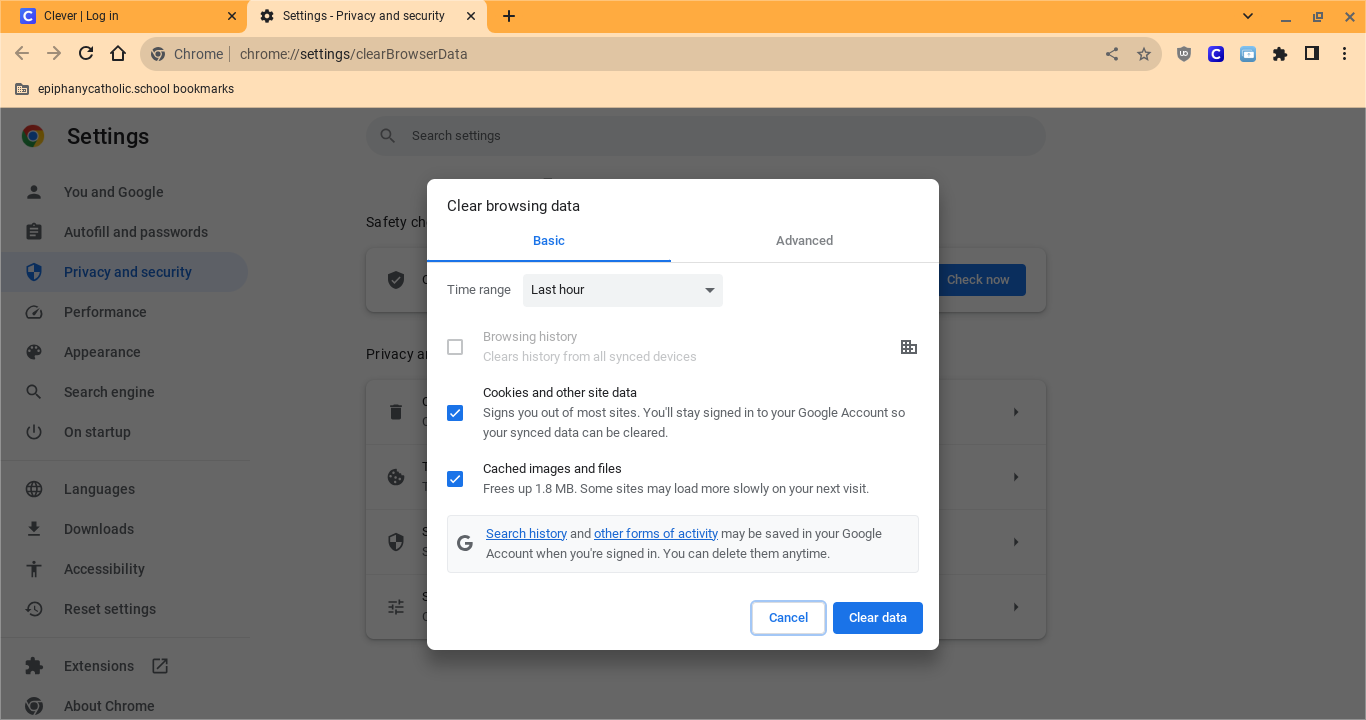
Extract/Open Compressed Files
If you download any files that end in an extension that is either .zip, .gzip, .rar, they need to be uncompressed before you can use the files inside.
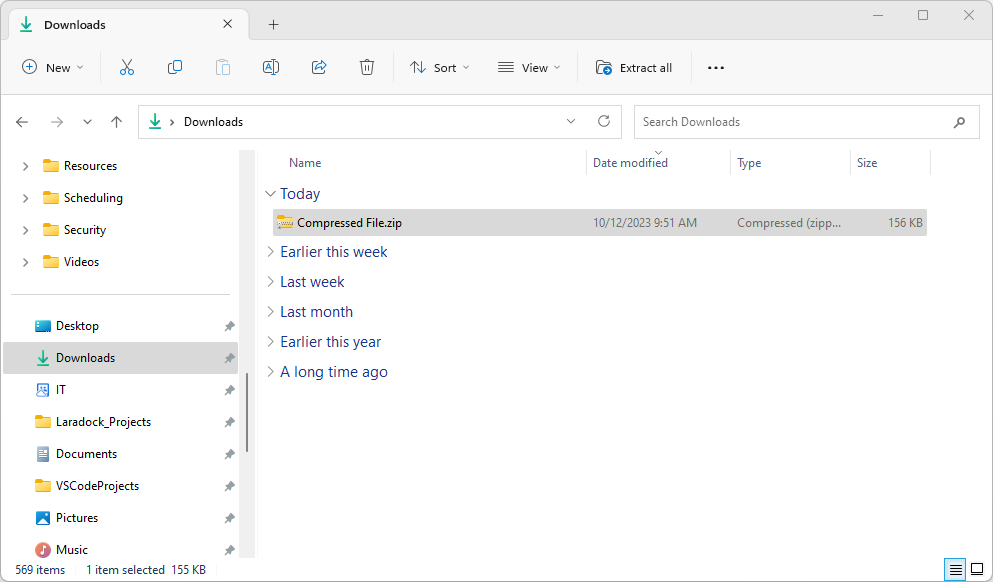
I have included a program called NanaZip on your computer that can do this function. The built in Windows “Extract All” tool does not always work.
Steps to Extract Compressed Files/Folders
- Right-Click on the compressed file/folder.
- Look for NanaZip in the right-click menu.
- Select “Extract to <File/Folder Name>
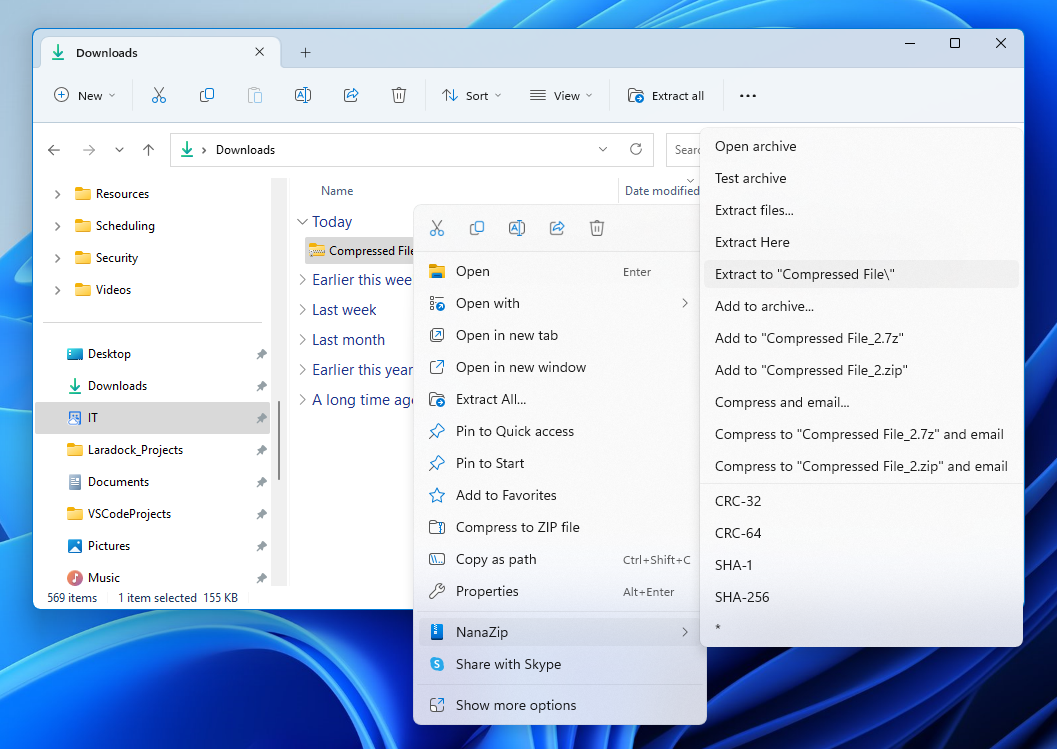
After the folder has been extracted you will see a duplicate folder with the same name near your original folder, however now it is uncompressed and can be accessed as you would a normal folder.
(You can see below that the folder icon is different. The compressed folder has a zipper on it and the extracted/uncompressed folder looks like a normal folder.)
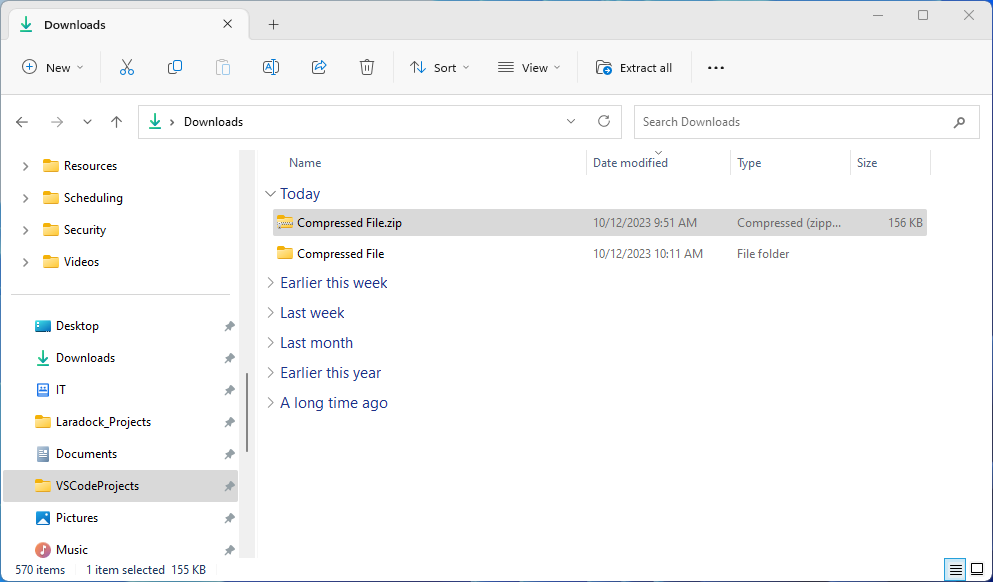
Fix Chromebook inverted colors
If your Chromebook screen looks similar to the image below, then inverted colors is turned on.
To turn off inverted colors press ctrl + search + h
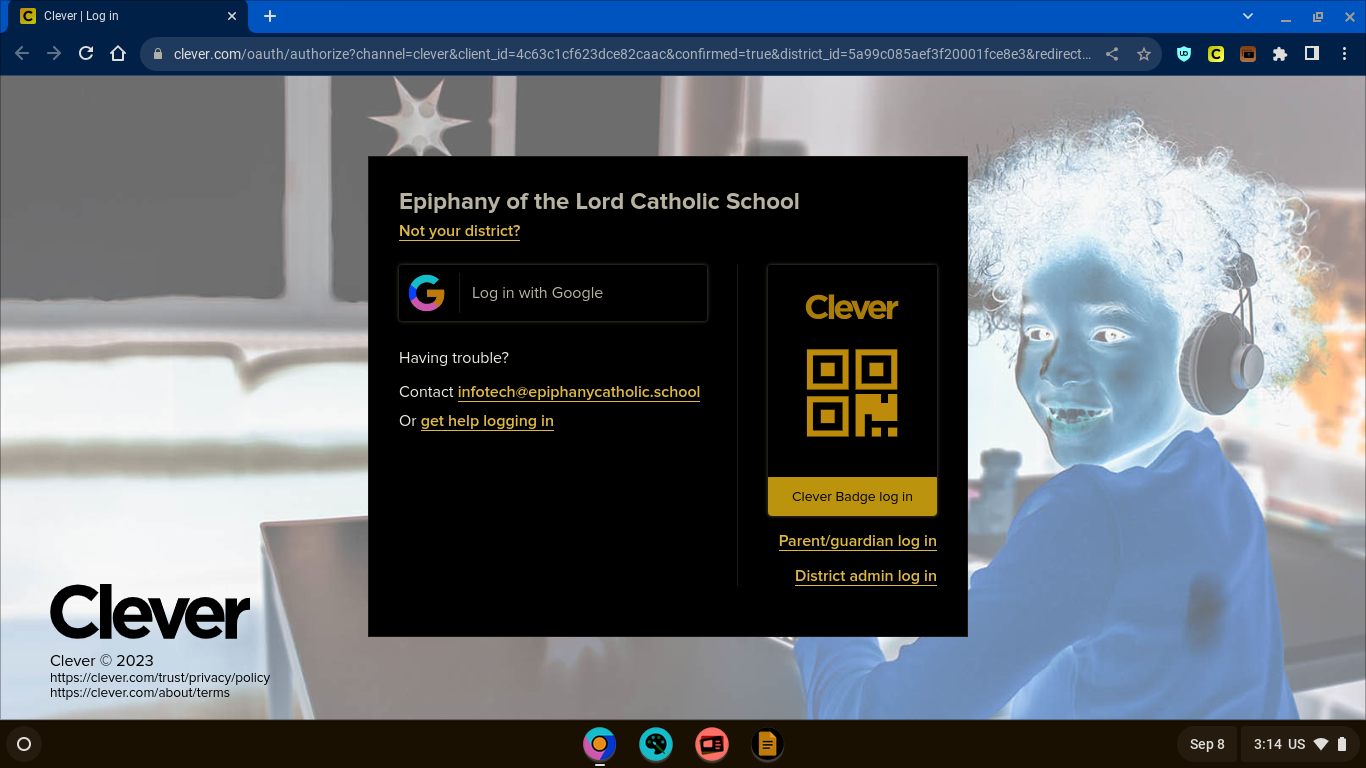
Make a page on the Chromebook Bigger or Smaller
You can make the page that you look at bigger or smaller but keep other parts of your screen the same size.
Make the page bigger: Press Ctrl and +.
Make the page smaller: Press Ctrl and –.
Reset zoom: Press Ctrl + 0.
Make everything on your screen bigger or smaller
You can make everything on your screen bigger or smaller, including your row of apps and tabs, by changing your screen resolution.
Make your screen bigger, decrease resolution: Press Ctrl + Shift and +.
Make your screen smaller, increase resolution: Press Ctrl + Shift and –.
Reset resolution: Press Ctrl + Shift + 0.
Perform a Chromebook hard reset
If your Chromebook is not working correctly and you have already tried restarting the Chromebook you can perform a hard reset.
To perform a hard reset, press the refresh button + power button.